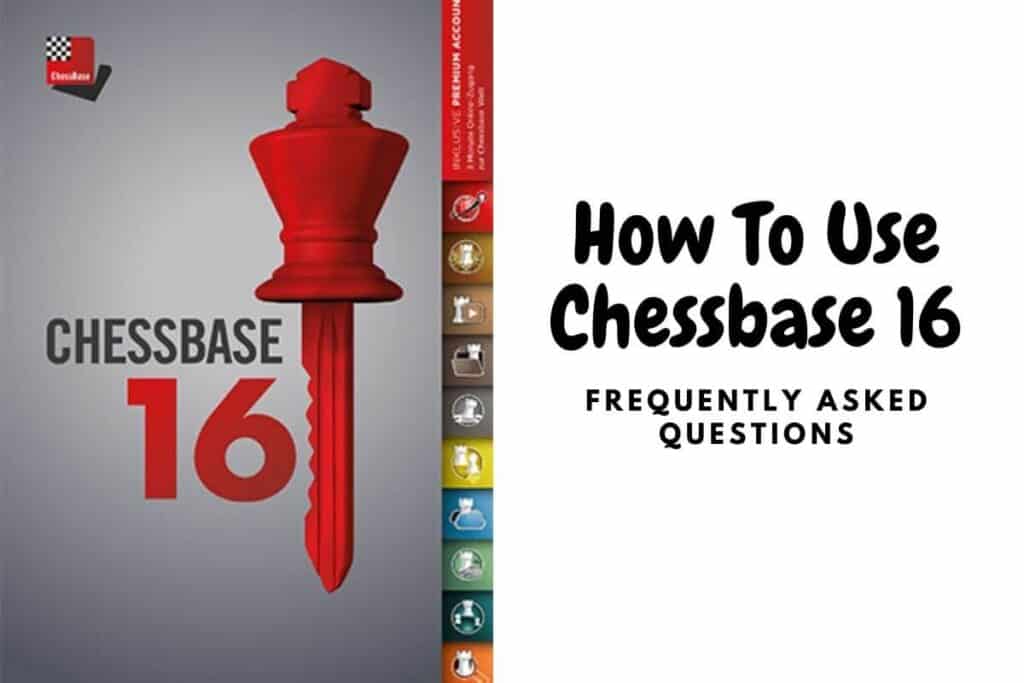If you had just bought Chessbase for the first time then you may have a bit of an issue getting acquainted with the platform. This article will help you resolve some of your questions on how to use Chessbase 16.
If you haven’t purchased the software just yet then I highly recommend you check out my earlier post “Chessbase 16 Review” which helps you to decide if the program is worth buying.
With that said let’s go over some of your frequently asked questions so you can know how to use Chessbase 16 properly and effectively for your training.
How To Use Chessbase 16 To Create A Database?
- On the front page of ChessBase go to new database and save it in the location where you want to create a new database.
- You can create a cbh database and you can also create PGN database.
- If you create cbh database, you get more features, but it creates multiple files and only opens in ChessBase software.
- If you create pgn files, you get limited features, but it can open on several different chess programs.
- If you want to mail a cbh database then you need to press ctrl+z and pack the database in order to email it.
How To Annotate & Save A Game?
- To write annotations (text) – after the move Press Ctrl + A
- Annotations Before the move – Ctrl + Shift + A
- To give evaluations – press =
- To give symbols – press – Shift+1
- To save a game press ctrl+S
- To make a null move press ctrl+alt+0
- Alt – green
- Ctrl+alt – yellow
- Shift + alt – Red
Reference & Live Database – How To Activate?
- Open a chess board and click on reference
- Go to mega database symbol on the main screen and right click – properties and make it reference database
- In order to activate the live database, you need to open a board and press enter
- The difference in the game count between Mega Database and Live database is the correspondence games
What Can You Do With Mega Database?
- It is world’s biggest chess database
- You can check games from 1400 AD to last week in it
- You can prepare against an opponent using Mega Database
- You can check out annotated games – more than 86000 – 93000 of them
- You get weekly updates for a year
- If you buy Mega Database 2021, then you get Mega 2022 at 2/5 the cost.
How To Search Games Of Players
- Open Mega Database
- You go to Players tab
- Write the name of the player
- You can right click on the name and prepare against white or black
- If you want to get all the information about a player in one place, you right click on his name and create a dossier
How To Prepare Against An Opponent?
- Go to players tab in Mega Database 2021
- Type the name
- Right click and click prepare against white or black
How To Create An Opening Report?
- Open a new board
- Enter the moves
- Click on analysis
- Click on opening report
- And let the magic happen!
How Does The Survey Feature Works?
- Opening new board
- Go to Surveys tab (next to replay training)
- Choose the depth at which you want the survey (Easy, Club, Tournament, Master)
- Choose the type of survey that you want (positional, Fashionable, Attacking)
- Choose the color
- And let the magic happen!
How To Retrieve Similar Endgames?
- Open a board
- Click on report
- Press similar endgames
How To Find Games With Similar Structures?
- Open a board, setup a position, click on report, similar structures and you will get all the games of similar structure.
How To Find Games With Similar Tactics?
- Enter moves on the board and go to an opening which you would like to study tactics in
- Go to Analysis tab
- Go to similar tactics
- And let it search.
Mega Database 2021 Filters
- Ctrl + f loads the filters
- Go to different tabs and use them
- The most important thing is to play around with the tabs on Mega Database filters
- My favorite tab is maneuvers!
Replay Training
- Open a game from Mega Database
- Click on replay training
- Choose a side
- And guess the move and get points.
Cloud Databases
- Go to Cloud tab
- Click on new database
- For Database sharing right click on the database and click database sharing
- Enter the ChessBase Account name of your friend or practice partner to share the database
Using An Engine & Cloud Engines
- Ctrl+k loads an engine
- Choose your favourite engines
- To add an engine – go to home – click on create uci engine
- Cloud engines is renting a powerful machine on your computer from all across the world by paying a small fee via ducats.
Let’s Check
- This is a sharing feature where you get to know the evaluation of a position at a greater depth without having to wait, if someone else has already analyzed that position by keeping the Let’s Check feature on.
- The way to switch on the Let’s Check feature is to open a board, go to Analysis and click on Let’s Check.
- Note, the default engine will open when Let’s Check feature is clicked.
- If the Let’s Check feature is on, then whenever you open any engine, the let’s check pane will also automatically open below it.
Tactical Analysis & Deep Analysis
- Open a database
- Right click on the game
- Click on Tactical analysis
- Give a time as per the depth of analysis you want.
- Deep analysis and analysis job are deeper analysis
Assisted analysis and Instant analysis
- Open a board
- Go to analysis
- Tick on assisted analysis
- Instant analysis is a graph that is given at the bottom right of your screen.
For assisted analysis, this video can be useful:
Three Months of ChessBase Premium Account
Free three months ChessBase Premium Account with ChessBase 16!
To understand the features of ChessBase Account watch the two videos below:
Generate Repertoire
- Click on report on the main screen and click on generate repertoire
- Navigate to your games database
- It will generate repertoire for white and black
- Open a database with cbh format and then click on report white
- It will give you all the games that are related to your openings.
New Features In Chessbase 16*
- Novelties feature
- The survey function
- Novelty Mining
- Ray Tracing
- Playchess Chat
Novelties Feature
- Click on Live button on the left on the ChessBase main screen
- You will find games of the most recent tournaments
- You will also find games with opening novelties
- You will find tactics from recent games.
Novelty Mining
- Open a board, go to Livebook
- Click on Novelty Mining to find new ideas in well known positions
Ray Tracing
- High quality 3D boards
Playchess Chat
- New features on Playchess chat which can be accessed only via ChessBase.